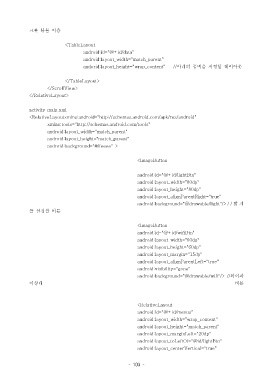Page 103 - 3-3
P. 103
크롤 뷰를 이용
<TableLayout
android:id="@+id/data"
android:layout_width="match_parent"
andorid:layout_height="wrap_content" // 아래의 공백을 지정할 레이아웃
</TableLayout>
</ScrollView>
</RelativeLayout>
activity_main.xml
<RelativeLayoutxmlns:android="http://schemas.android.com/apk/res/android"
xmlns:tools="http://schemas.android.com/tools"
android:layout_width="match_parent"
android:layout_height="match_parent"
android:background="#ffeeee" >
<ImageButton
android:id="@+id/lightBtn"
android:layout_width="80dp"
android:layout_height="80dp"
android:layout_alignParentRight="true"
android:background="@drawable/light"/> / / 밝 기
를 설정할 버튼
<ImageButton
android:id="@+id/wifiBtn"
android:layout_width="60dp"
android:layout_height="60dp"
android:layout_margin="15dp"
android:layout_alignParentLeft="true"
android:visibility="gone"
android:background="@drawable/wifi"/> // 와이파
이상태 버튼
<RelativeLayout
android:id="@+id/menus"
android:layout_width="wrap_content"
android:layout_height="match_parent"
android:layout_marginLeft="20dp"
android:layout_toLeftOf="@id/lightBtn"
android:layout_centerVertical="true"
- 103 -